adSense tutorials
Set up and use AdSense CMP - Tutorial
Unfortunately, setting up the AdSense content management platform is not entirely self-explanatory and intuitive. Therefore, I will guide you through this setup in four steps.
Step 1: Activate
Previously, you could activate the CMP in the dashboard under the automatic ads. To make the function easier to find, AdSense has now moved it here:
- AdSense Dashboard
- Privacy and messaging
- GDPR
- Move the switch in the Publish column to the right
On the left-hand side, click on 'GDPR message'. The wizard will then open.
Your privacy policy is linked to in the declaration of consent. You must enter the URL of your data protection declaration here via the edit icon under 'yourwebsite.tdl' and then confirm it.
In addition to the language, you can also choose which consent buttons are displayed to the user:
Option a)
Two buttons: 'Consent' and 'Manage Options'
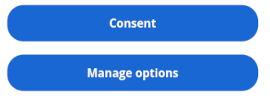
Option b)
Three buttons: 'Consent', 'Do Not Consent' and 'Manage Options'
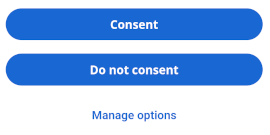
The second option probably offers you greater legal certainty, while the first may lead to a higher degree of consent.
Since the responsibility for data protection lies with you, it is your decision which option suits you. Then click 'Publish changes' and within the next hour, the AdSense CMP will be used and played out for this website. If you monetise several websites, you can also do this for other domains.
Step 2: Set up the AdSense CMP
In the preview, you could already see the standard text that AdSense has formulated. This text can be partially customised and the message can be configured to a limited extent.
Customised texts
At first glance, you will not immediately find this option, as it is located in a completely different place in the dashboard.
Under 'Privacy and messaging'/'GDPR' you will find the option for further processing under websites. The status of the website should now be 'published' and by clicking on 'your website', you will enter the workspace.
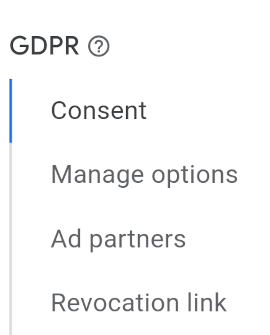
You can edit three areas via Consent: Top text or logo line (header), the next three lines with the request for consent (headline) and also the consent option button. In addition to textual changes, a colour scheme adapted to your page is also possible to a limited extent. By clicking on the 'Edit' symbol, you can design the respective area.
Global
This is where the basic colours are defined; in particular, different colours for the buttons are also possible.
Top text or logo line: Header
Often, the name of the website is used here. However, you can also store a logo. (This function is so hidden that you can hardly find it!) To do this, you can first activate the logo button. You can add the logo when you edit the website under 'Website settings'. There you can upload a corresponding file.
Lines asking for consent (Headline)
Here you can enter an individual text. But be careful! You must not change the text so that it no longer meets the legal requirements. AdSense sometimes reports that the text does not meet the requirements of the GDPR and announces that it may deactivate the ad placement. Therefore, my recommendation: Adopt the suggested text as far as possible and do not change the tenor!
Buttons
The colour design of the buttons is divided into two parts. You define the basic colours of the buttons under 'Global'. You then define the font colour under 'Buttons'. The contrast between the colours must be so strong that the font is easy to read. Otherwise you cannot save the settings.
In addition to the colour design, you can also change the text. But here, too, caution is advised! It must clearly be about consent.
More settings
In the dashboard, there is a whole range of other settings that also have an effect on the notifications. To do this, click on the 'Settings' tab under 'Privacy and messaging' / 'GDPR'.
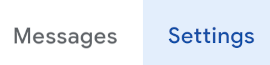
Personalised ads
You can choose between personalised ads and non-personalised ads. By using the AdSense CMP, you can also use personalised advertising, as consent is requested in each case and no ads are displayed if consent is not given.
If you had chosen non-personalised ads, a simple cookie solution was often sufficient until now. When the certified CMPs become mandatory, this solution no longer seems to exist.
Review your ad partners
Here you can select or deselect certain advertising partners. AdSense has preset the most frequently used advertising partners. I also use this option for my websites.
Legitimate interests
Some privacy-related settings may be covered by legitimate interest. By activating them here, these purposes can be preset accordingly.
Add purposes for your own use
Here you can activate predefined own purposes and assign them to the category Consent or Legitimate Interest.
Privacy statement
You already had to provide a URL path for your data protection declaration during activation. This URL will no longer be displayed in the GDPR notification from May 2024.
Not only the legislator, but also Google AdSense requires you to present the data protection-relevant facts in a data protection declaration via the guidelines. The legal complexity of the requirements is very high. Many publishers use data protection generators from specialised law firms.
Step 3: Evaluate
The use of a consent management platform naturally has an impact on the number of ads played. If consent is not given, no ads will be displayed. Under 'Privacy and messaging' / 'GDPR'; you will see the following summarised values for the last 30 days at the top of the analysis:
- Messages shown
- EEA and UK traffic rate
- Consent rate
If you want to know more, you can download a report: You can freely select the time period and the report is enriched with the values date, domain name and operating system.
Step 4: Additional privacy settings
There are other tools that Google offers on the 'privacy and messaging' page.
Ad blocking recovery
This is about showing users of ad blockers a message asking them to allow advertising. For this, a special code must be integrated on your website and the user then has the choice.
Here you also get an evaluation with the following values:
- Messages shown
- Extension rate
- Allowlist conversion rate
Whether this tool is worthwhile for you cannot be predicted. It depends on how many users with ad blockers come to your site and are willing to allow advertising through a nice prompt.
In my test, there was only a small increase in profits, while others report good results. So here's my tip: try it out for yourself!
CPRA and LGPD
If you have international traffic, you may also need to comply with the privacy policies of other countries and regions through appropriate notifications and consents. AdSense supports you here:
- California: CPRA (California Privacy Rights Act)
- Brazil: Lei Geral de Proteção de Dados (LGPD).
This might also interest you
AdSense: GDPR consent and messaging

Google AdSense's announcement in May 2023 to make new requirements for consent platforms mandatory has caused unease...
To the post GDPR consent and messaging
About the author


Michael Dilger-Hassel aka Milanex
Since 2011 I have been involved with all aspects of successful websites as a publisher and since 2015 I have been active in several support forums on the topic of AdSense and webmasters under the nickname 'Milanex'.
As a Google product expert 'Diamond', I have been supporting other publishers on a voluntary basis for years on all questions concerning Google AdSense.
In this blog, I take up questions from the forums and use my experience for tips and tricks. I present individual topics in detail and in depth to enable optimal use of AdSense.
To the vita
If you have any suggestions, comments or proposals for the blog post, please contact me bye-mail.I am happy to receive feedback!
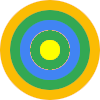

 From 16.1.2024, the use of a certified CMP solution will be mandatory for Adsense publishers.
From 16.1.2024, the use of a certified CMP solution will be mandatory for Adsense publishers.
