AdSense Specials
AdSense: Why are ads not showing?
First, a cause that you cannot correct: If your AdSense account has been disabled due to invalid clicks, for example, and your appeal was unsuccessful, this is final. In this case, you will no longer be served ads.
But now to get started:
Is your site already approved?
When you first start using AdSense, you may have little experience of what it takes to successfully integrate it into your site. Some people think that creating an AdSense account is enough to start displaying ads.
However, an important part of the process is website approval. Your site will be reviewed to see if it meets AdSense's requirements.
Check 1
Click on 'Sites' in the dashboard and check the status of the site. If the status is not yet 'Ready', the site is still being reviewed and you need to be patient. If the status is 'Needs attention', you need to do something to get it approved.

Is the AdSense script integrated?
For example, if you initiated the review by submitting an ads.txt, it is possible that your site was approved, but no ads were delivered. This may be because the AdSense script is missing from your source code.
Check 2
Check the source code either in the tool you used to create the website or directly in the live system. For example, right-click on your home page and view the source code.

Then locate the AdSense script in the head section, which should look something like this:
<script async src="https://pagead2.googlesyndication.com/pagead/js/adsbygoogle.js?client=ca-pub-your-pub-id-number" crossorigin="anonymous"></script>
If the script is missing, it must be included on all pages where ads are to be delivered. Make sure that the script is only included once in the head area.
Are automatic ads already enabled?
The script alone will not cause ads to appear. One possibility is that you have 'Auto Ads' enabled.
Check 3
Click on Ads in the Dashboard. Then check the status of the site: It should say 'on'.

If the status is 'off', the 'Edit' icon will take you to theautomatic ads sectionwhere you can configure and activate them. Activation must be completed with 'Apply to site' and it can take up to 60 minutes for the ads to be delivered.
Have manual ads been created and integrated?
Manual ads are an alternative to automatic ads.
Check 4
To check if manual displays are included, you can go back to the source code (see Check 2). The code should look like this:
<script async src="https://pagead2.googlesyndication.com/pagead/js/adsbygoogle.js?client=ca-pub-your-pub-id-number "
crossorigin="anonymous"></script>
<ins class="adsbygoogle"
style="display:block"
data-ad-client="ca-pub-your-pub-id-numner "
data-ad-slot="your-ads-number"
data-ad-format="auto"
data-full-width-responsive="true"></ins>
<script>
(adsbygoogle = window.adsbygoogle || []).push({});
</script>
You can create manual ads again in the dashboard under 'Ads'. Make sure the script is fully positioned in the code where you want the ad to appear.
Are there policy violations?
Sometimes ads will not be delivered if there are policy violations.
Check 5
You will find the relevant information in the Dashboard under 'Policy Centre'. Ideally you should see the message ' No current issues'.
Have you received an email stating that ad delivery is restricted?
Ad delivery is sometimesrestrictedwhen AdSense detects unusual activity on your site. In addition to invalid clicks, this could include a sudden increase in traffic, large amounts of traffic from social networks, or other anomalies.
Check 6
Check your email inbox and spam folder to see if you have received the email. Your traffic will then be reviewed, which can usually take up to 30 days.
Ad blockers
If you are using an ad blocker, you will not see any ads.
Check 7
Check to see if you have an ad blocker enabled in your browser. You can also use other browsers, computers or smartphones to see if ads are displayed there.
GDPR CMP
AdSense has increased its consent management requirements. You must use a consent management platform that is both TCF 2.2 compliant and certified by Google.
Check 8
You can use theCMP Validator pluginin the Chrome browser. Once installed, you will be able to verify that your site uses a TCF 2.2 compliant CMP. You can find Google-certified CMPs here: AdSense Help
Verifications
If your PIN address verification or identity verification fails, a message will appear on your dashboard. This may also cause the ads to stop.
Check 9
If you see a warning in your dashboard, you should perform the verification immediately.Troubleshooterscan help you with this.
Ads.txt
A missing or incorrectly configured ads.txt can also cause ads to stop.
Check 10
Again, you will see a warning in your dashboard. First check that your publisher ID is also present in ads.txt. For more ads.txt troubleshooting, click here: Ads.txt errors.
Privacy policy URL
A rare but hard-to-find bug involves the inclusion of the privacy policy URL. If you use the AdSense CMP, you will be asked for the URL of the privacy policy when you set it up. This must be entered as a URL, not dynamically included via URL parameters.
The technical background: Because the AdSense script is not displayed on the privacy policy page, the AdSense crawler will not look for the script and the GDPR message will not be displayed.
Check 11
Check in the Dashboard under
'Privacy and notifications'/'European regulations' - 'Manage'/'GDPR notifications'/'Your sites'/'Edit' (pencil icon),
whether the privacy policy is embedded as a URL and not as dynamic content via URL parameters. .
'Privacy and messaging'/'European regulations' - 'Manage'/'GDPR message'/'Your sites'/'Edit' (pencil icon),
whether the privacy policy is included as a URL and not as dynamic content via URL parameters.
AdSense Troubleshooter
Last but not least: AdSense has a troubleshooter. This will take you step-by-step through possible sources of error:Ad Serving Troubleshooter
About the author


Michael Dilger-Hassel aka Milanex
Since 2011 I have been involved with all aspects of successful websites as a publisher and since 2015 I have been active in several support forums on the topic of AdSense and webmasters under the nickname 'Milanex'.
As a Google product expert 'Diamond', I have been supporting other publishers on a voluntary basis for years on all questions concerning Google AdSense.
In this blog, I take up questions from the forums and use my experience for tips and tricks. I present individual topics in detail and in depth to enable optimal use of AdSense.
To the vita
If you have any suggestions, comments or proposals for the blog post, please contact me bye-mail.I am happy to receive feedback!
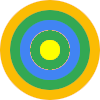

 You use Google AdSense and would like to display ads on your website to earn money. You have successfully set up an AdSense account to do this, but still no ads are appearing on your site. What could be causing this?
You use Google AdSense and would like to display ads on your website to earn money. You have successfully set up an AdSense account to do this, but still no ads are appearing on your site. What could be causing this?

